Barcode Generator Software for Publishers and Library Screenshots
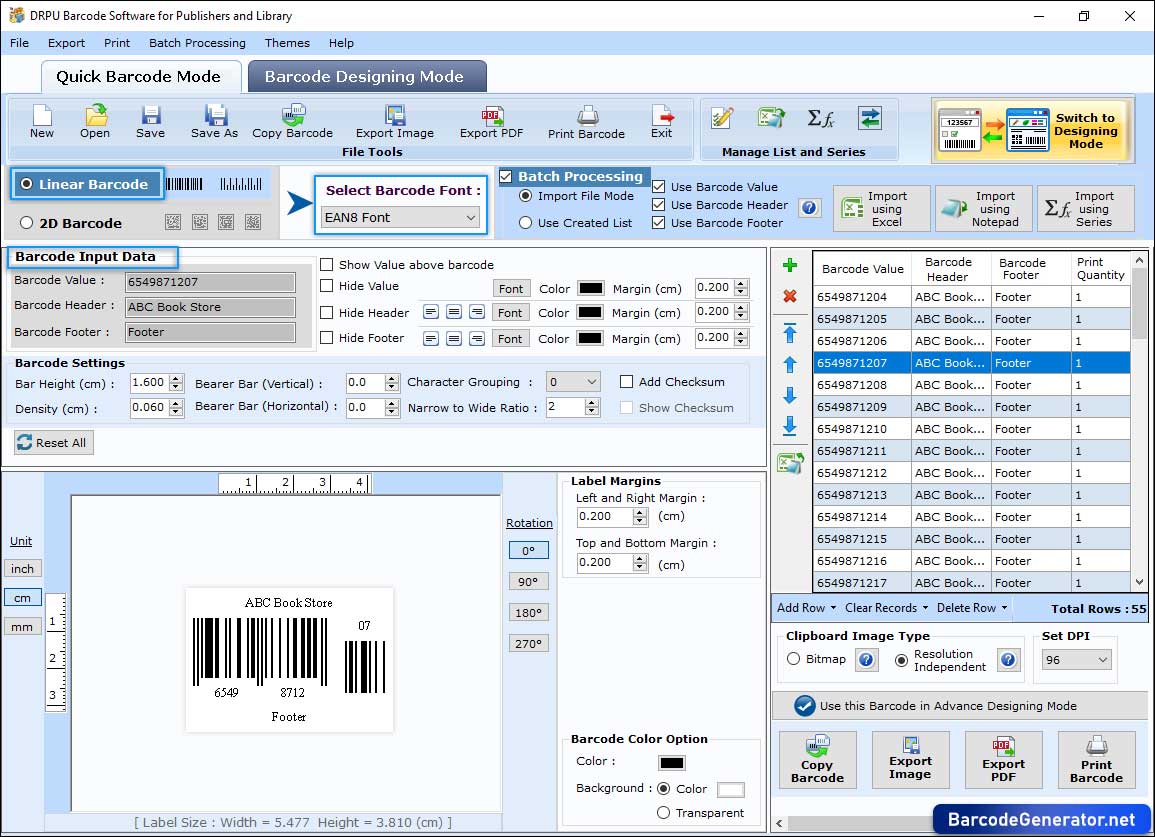
Create a barcode image in "Quick Barcode Mode". Select the barcode type (linear), font (EAN8), barcode input data (barcode value, header, footer, etc), and other settings of barcode.
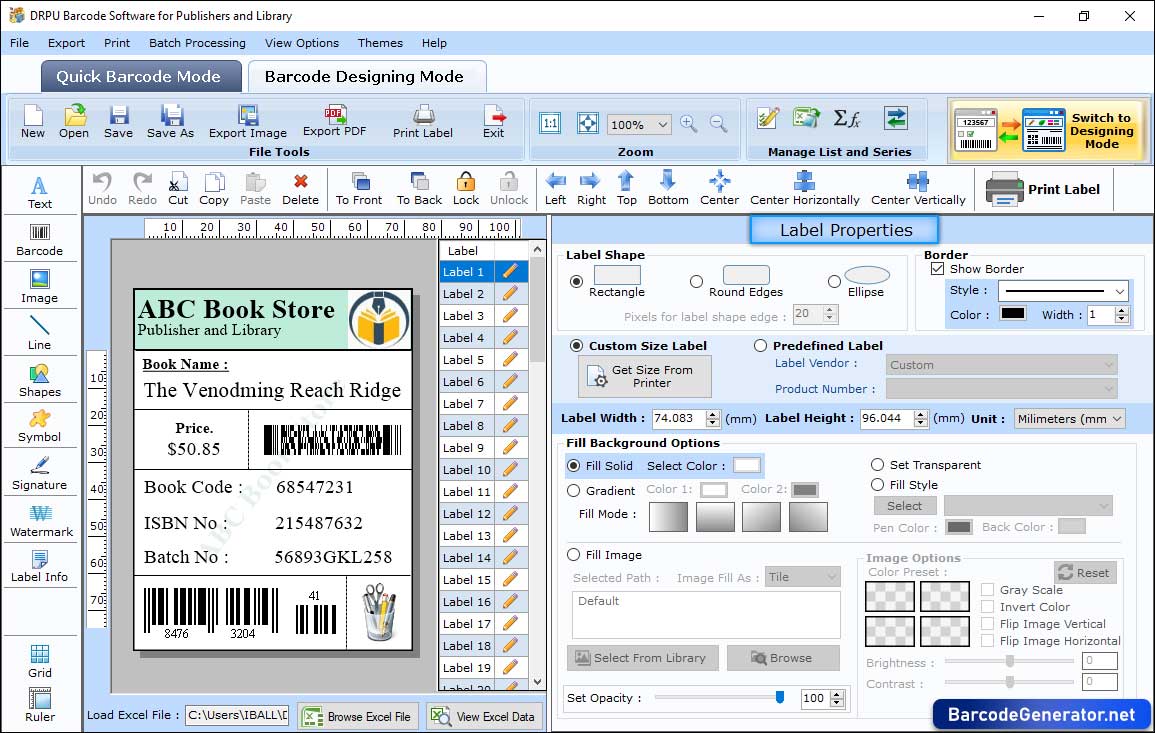
In "Barcode Designing Mode", design a barcode label and change label shape, label size, border, and background in "Label Properties" section.
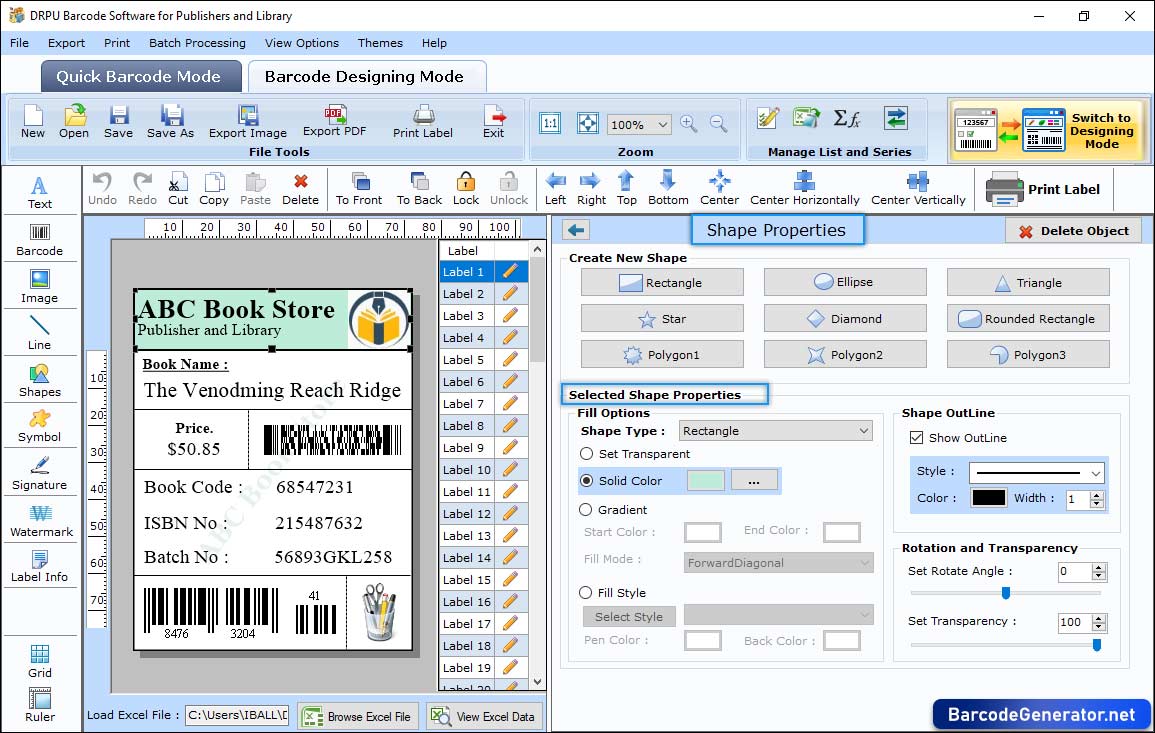
Click on Shape which is present on the Label and Set "Shape Properties" like shape type, shape color, shape outline, rotation, and transparency.
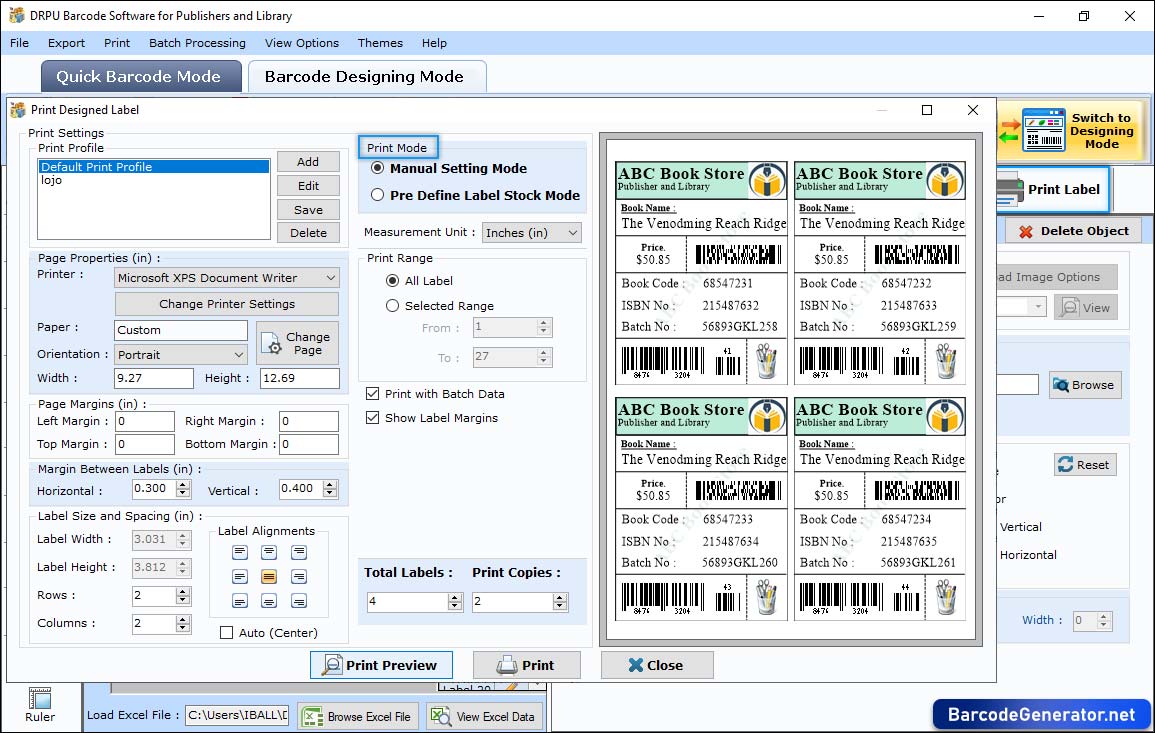
To print your barcode labels, first click on "Print Label" icon and choose print mode either 'Pre Define Label Stock' or 'Manual'. In 'Manual Setting' Mode you have to modify Page Properties, Page Margins, Label Spacing, etc.