Barcode Generator Software for Retail Business Screenshots
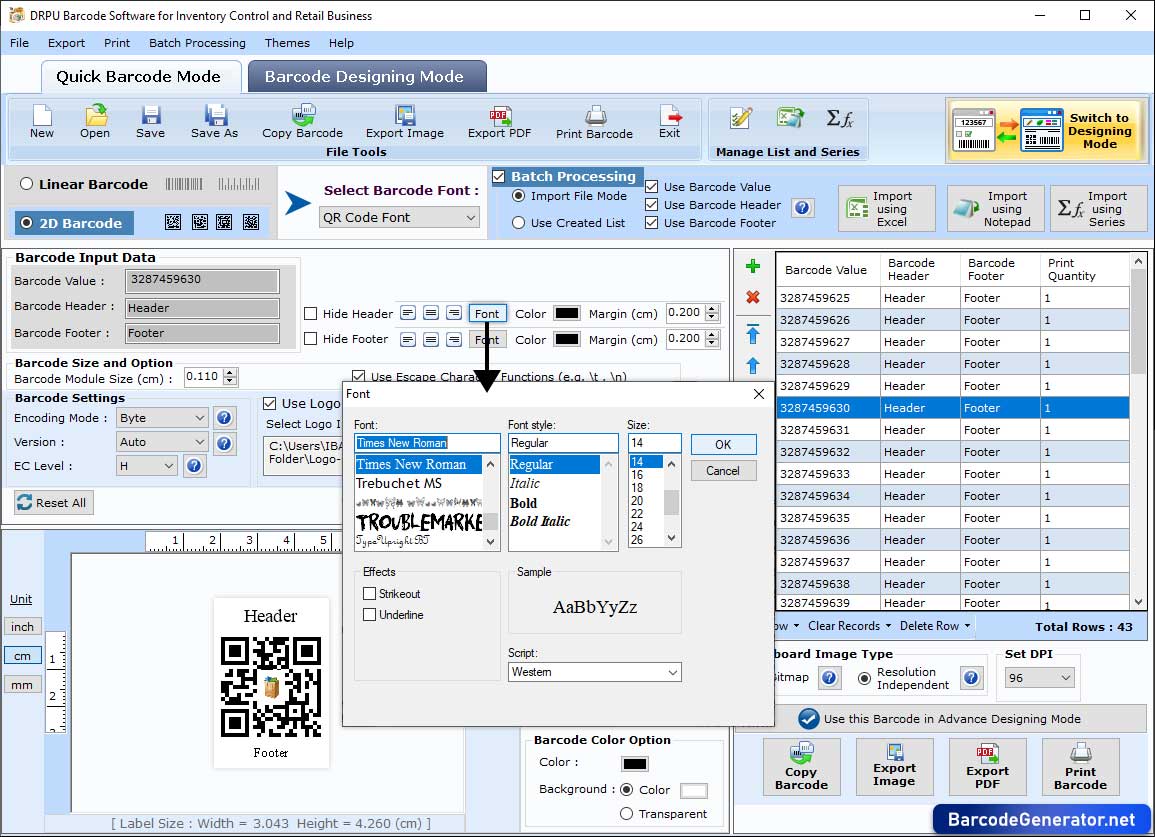
In "Barcode Input Data" option, you can change Barcode Header Font, Barcode Footer Font and Barcode Value Font.
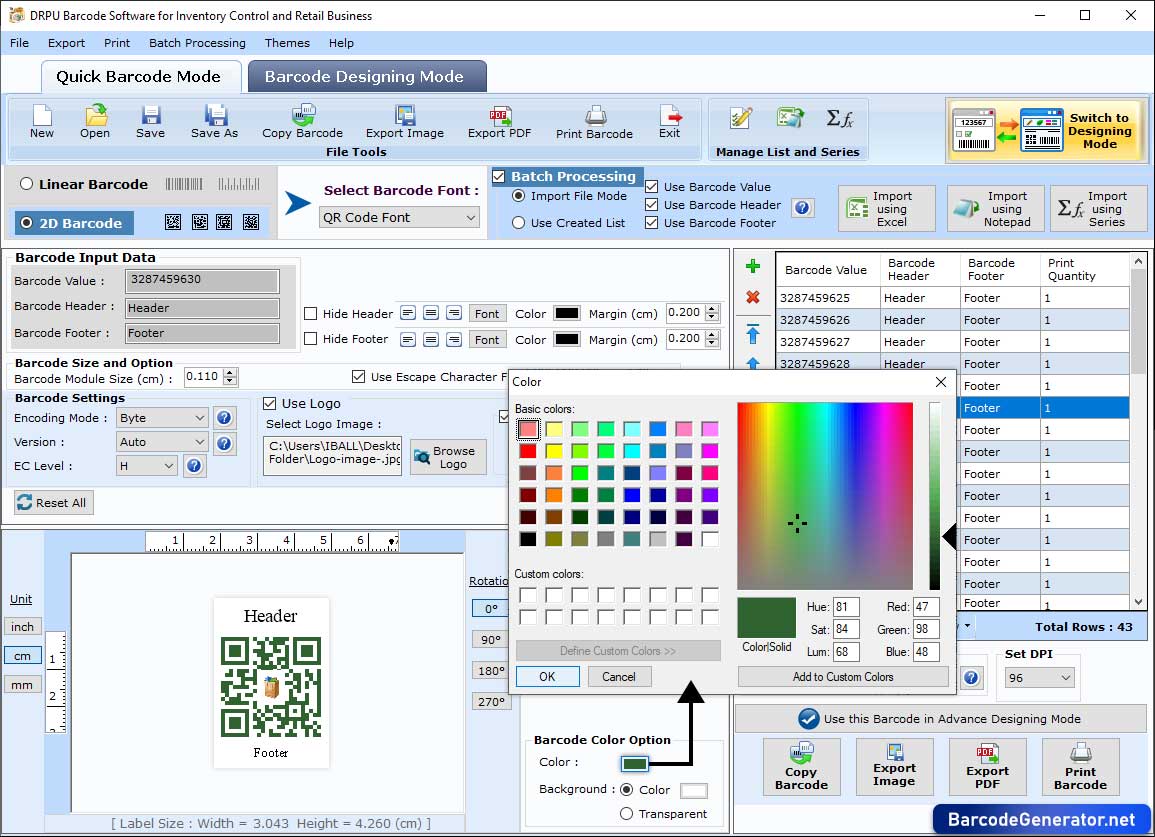
Here, you can also change the color of Barcode, Value, Header, and Footer as per your choice.
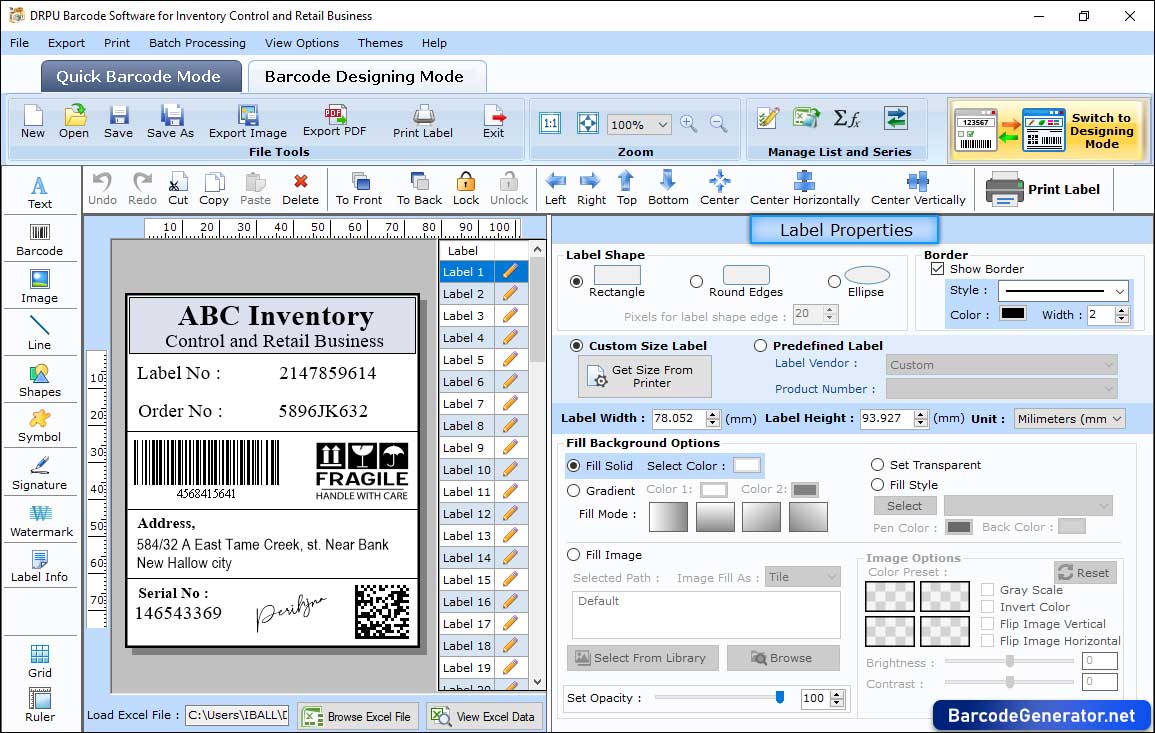
In "Barcode Designing Mode", create the retail barcode label, and change the label properties like label height, width, shape, border, and background.
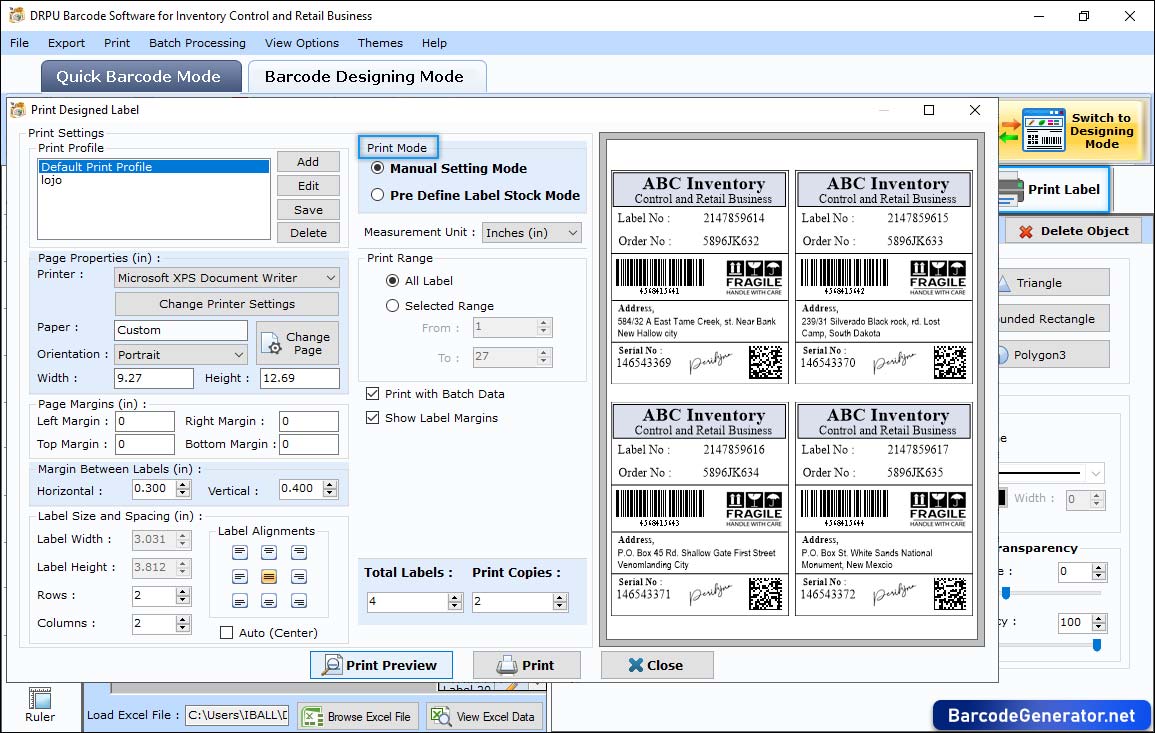
Click on print label icon from toolbar, choose print mode, set different attributes then click on “Print” button to start printing process. Click on "Print Preview button" to see the preview of your barcode label to avoid the designing errors if necessary.