Barcode Generator Software - Corporate Edition Screenshots
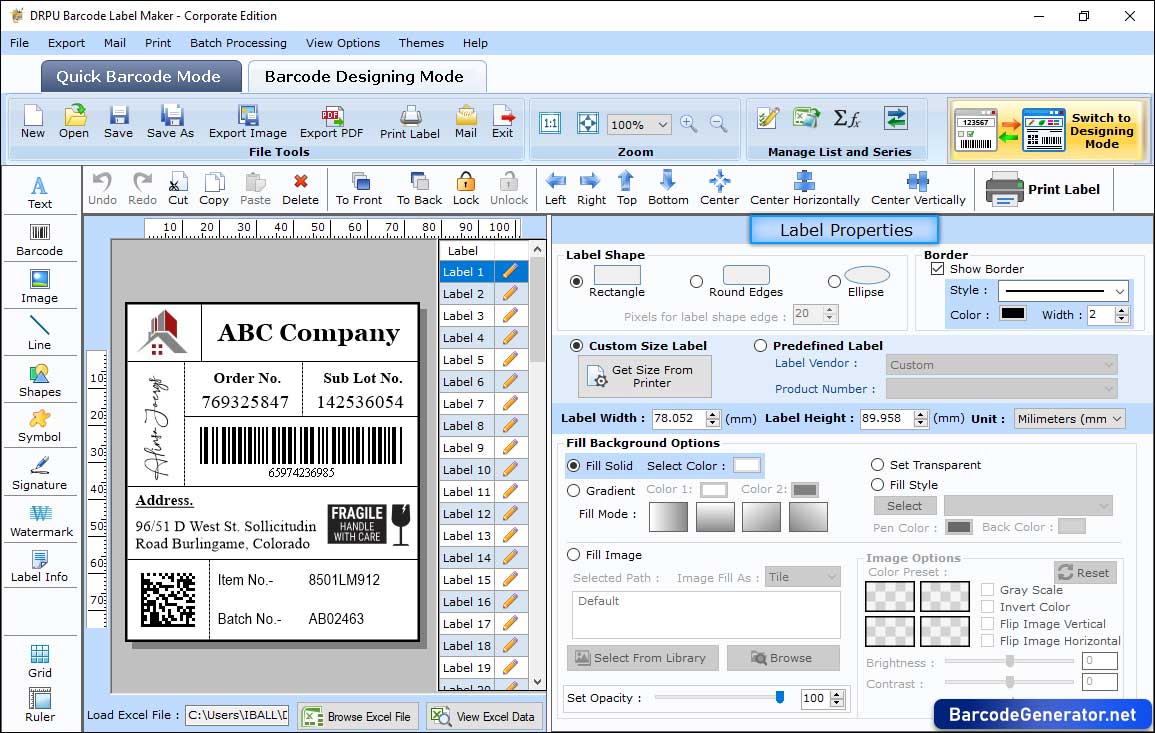
Screenshots shows different drawing tools like text, image, line, shapes, etc. You can also set various settings of barcode label using label properties.
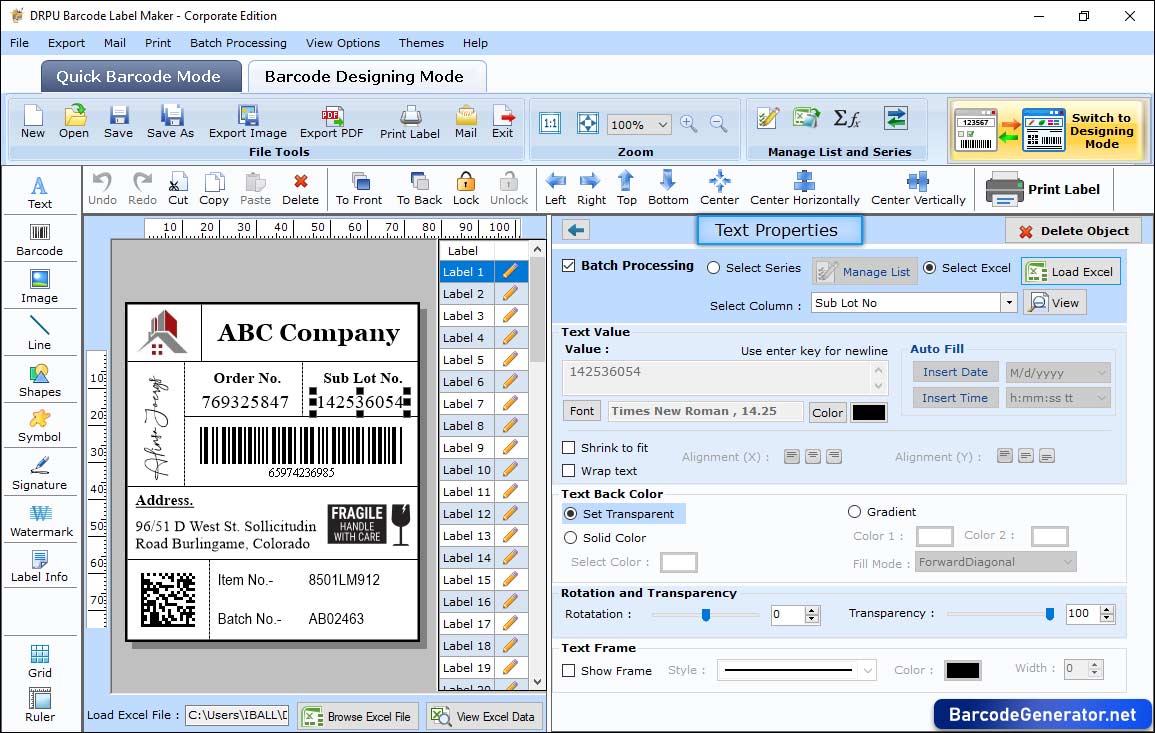
Click on Text icon to add the text into the label and go to text properties. Here, you can set different settings of text such as text frame, value, color, etc.
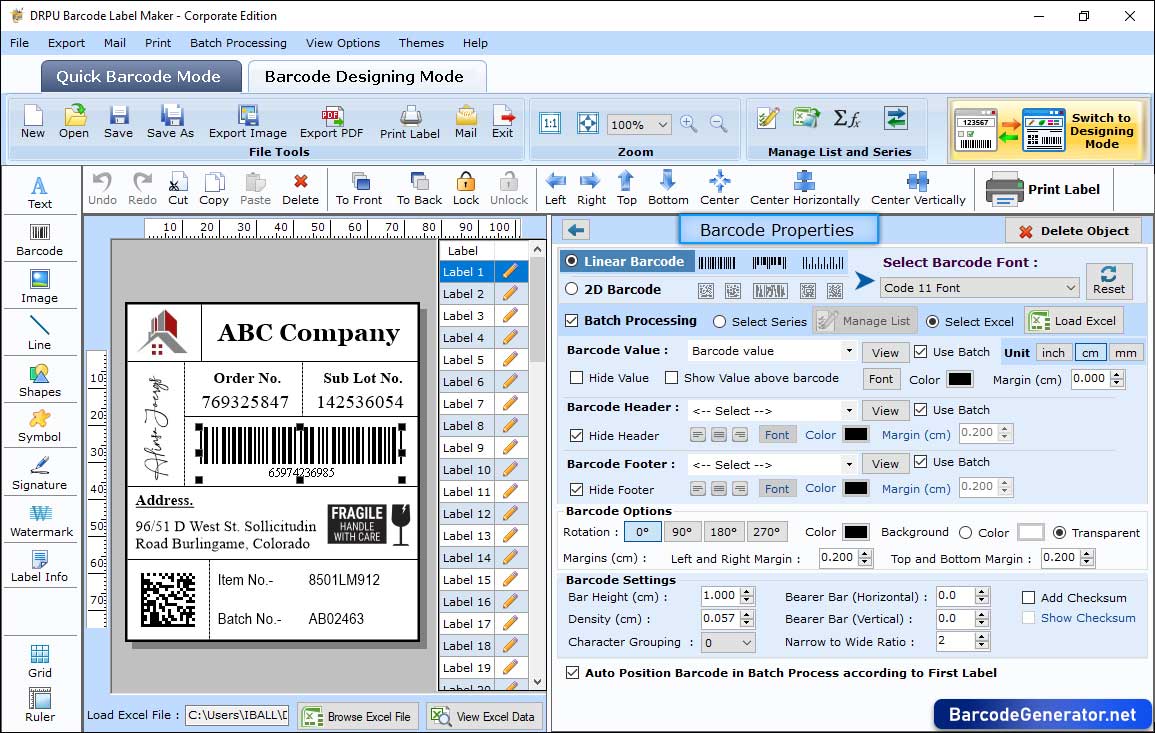
Click on Barcode icon to add barcode in the label and go to barcode properties. Here, you can set barcode value, header, footer, and other settings.
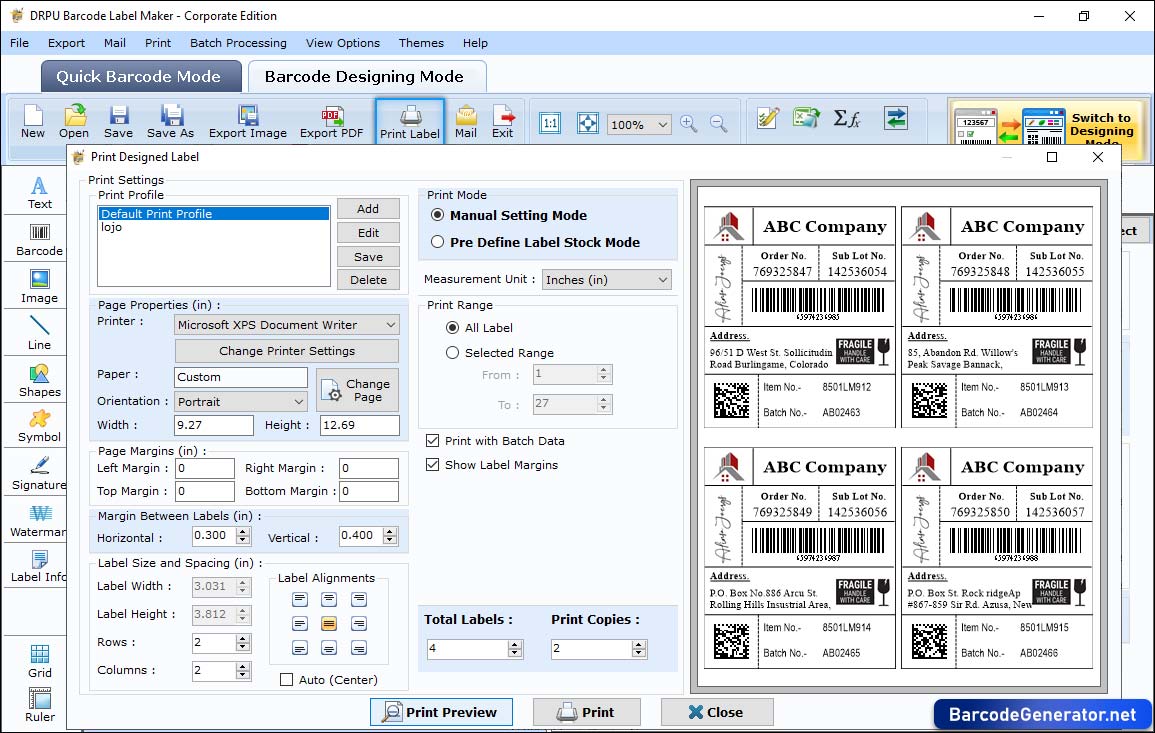
Click on print button to print designed barcode labels using print mode (Pre Define Label Stock or manual) as shown in above screenshot. You can set printer, paper, margins, etc, and also see preview of designed barcode labels by clicking on print preview button.